In today’s digital age, many senior citizens are discovering the joys of technology. From video calls with family to online shopping, the internet opens up countless possibilities. However, with this freedom comes the need for security. Protecting your personal information is essential as you navigate this new landscape. That's where PC Defender Pro Antivirus and Security comes in, offering user-friendly solutions to keep your computer safe and secure.
In this guide, we will explore how PC Defender Pro can not only enhance your online safety but also ensure a smooth computing experience.
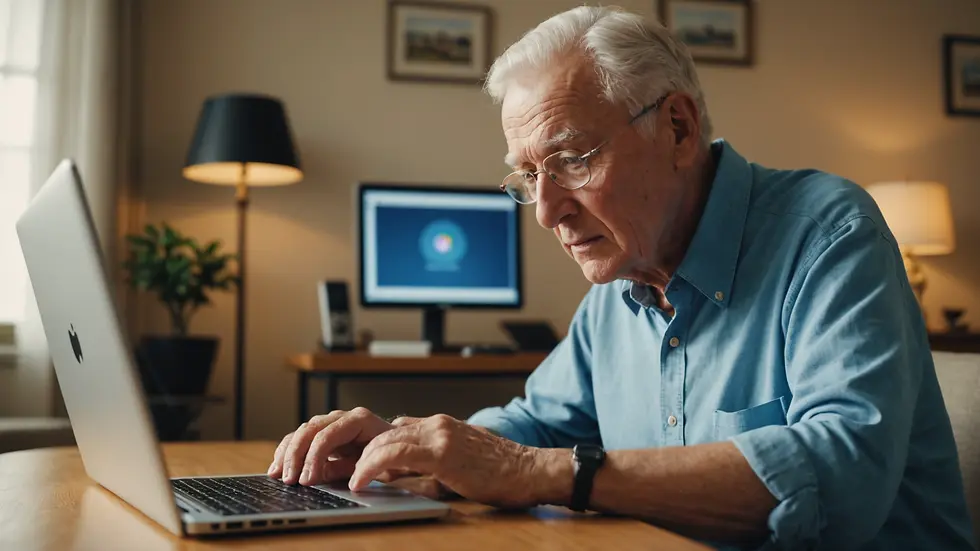
Understanding the Risks of Online Security
Being active online provides many benefits for seniors, such as connecting with loved ones, staying informed, and managing daily tasks from home. But these opportunities come with risks like malware infections, phishing scams, and identity theft. According to research, seniors are targeted for online fraud about 15% more frequently than younger individuals. By understanding these threats, you can take proactive steps to protect yourself. This is why having reliable security software is essential to ensure your digital safety.
What is PC Defender Pro Antivirus and Security?
PC Defender Pro offers comprehensive protection for your computer with a focus on simplicity and effectiveness. Its intuitive design makes it particularly suitable for those who may not be very tech-savvy. It goes beyond just basic antivirus features to provide a suite of tools that cater to the specific needs of senior users.
Key Features
Drag-and-Drop File Scanner: This handy tool allows you to check the safety of individual files. If you get a suspicious email attachment, simply drag it into the scanner to see if it's safe to open. This quick check can save you from potential harm.
Full System Scan: With a single click, you can initiate a thorough scan of your entire system. Regular scans can catch threats early. For instance, scanning your system weekly can reduce malware risks by up to 70%.
Snapshot Restore Integration: If you run into problems, this feature allows you to restore your computer to a previous time. For example, if malware affects your system, you can return to a clean state, effectively reversing any harmful changes.
Network & Security Monitoring: This feature continuously checks for unusual activities on your network and alerts you about potential threats. Early detection is crucial as it can significantly enhance your safety.
Secure AI Assistant: This advanced AI helps identify threats before they become problems. As you browse the web, it provides real-time protection, reducing the chances of encountering harmful sites by about 40%.
How to Set Up PC Defender Pro
Setting up PC Defender Pro is straightforward. Follow these simple steps to boost your computer’s security:
Download and Install: Start by downloading the software from the official site. Follow the step-by-step installation instructions to complete the process seamlessly.
Initial Setup: After installation, run a full system scan. This scan will identify any existing threats, giving you a clean slate to start from.
Customize Settings: Take a moment to adjust the settings to fit your needs. You can schedule daily or weekly scans and choose how you want to be informed about security issues.
Familiarize Yourself: Explore the features available in PC Defender Pro. Getting comfortable with these tools, like the file scanner and snapshot restore, will empower you to manage your own digital safety confidently.
Best Practices for Safe Computing
While PC Defender Pro provides excellent protection, adopting safe computing habits will further enhance your security:
Keep Software Updated: Regularly check for updates not only for your antivirus but also for your operating system and other apps. Keeping everything updated can patch vulnerabilities that hackers might exploit.
Be Cautious with Links: If an email or website looks off, do not click on it. Phishing attacks often masquerade as legitimate messages. Always verify before interacting with unfamiliar content.
Create Strong Passwords: Use unique passwords that combine uppercase and lowercase letters, numbers, and symbols. This strategy makes it more difficult for intruders to access your accounts.
Enable Two-Factor Authentication: Whenever available, opt for two-factor authentication. This adds an extra layer of verification for your accounts, making it harder for unauthorized users to gain access.
Read Security Alerts: Pay attention to notifications from PC Defender Pro. These alerts provide valuable information about threats and the actions you need to take.
Making the Most of Your PC Defender Pro Experience
To maximize the benefits of PC Defender Pro, engage with the software frequently. Look for the security status updates and explore new features that may be added.
Consider taking advantage of tutorial videos and guides available on the official site to understand how to use all the functionalities effectively.

Moving Forward with Confidence
Navigating technology can feel overwhelming for seniors, but tools like PC Defender Pro Antivirus and Security can help you do so safely. By understanding the features of this software, adhering to best practices, and keeping informed about online safety, you can protect yourself from many threats.
A proactive approach to technology not only enhances your online experience but also enables you to remain connected with family and friends effortlessly. Embrace the digital world with confidence and security—it is your gateway to a wealth of information and joy.
_edited_edited.png)
Comments